Save to home screen
Although ClubPal is a website and accessed through a browser, you can still add ClubPal to your devices Home screen for quick, App-like access. Below are instructions on how to do this for Apple and Android devices.
![]()
Apple Devices
Follow the steps below to add an App icon to your iPhone or iPad Home Screen:
- Open Safari and navigate to your clubs ClubPal homepage e.g. https://demo.clubpal.app/.
- Click the Share
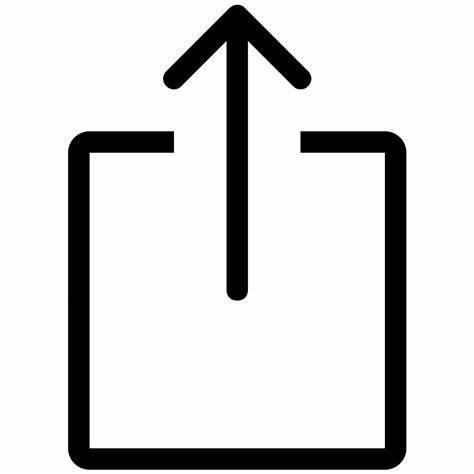 icon on the bottom navigation bar.
icon on the bottom navigation bar. - Select Add to Home Screen from the menu.
- Optional: Update the name of the App icon.
- Tap Add and the icon will be added to your home screen. Now when you tap the icon you will be taken to your clubs' homepage.
Android Devices
Follow the steps below to add an App icon to your Android Home screen:
- Open Chrome and navigate to your clubs ClubPal homepage e.g. https://demo.clubpal.app/.
- Click the Menu
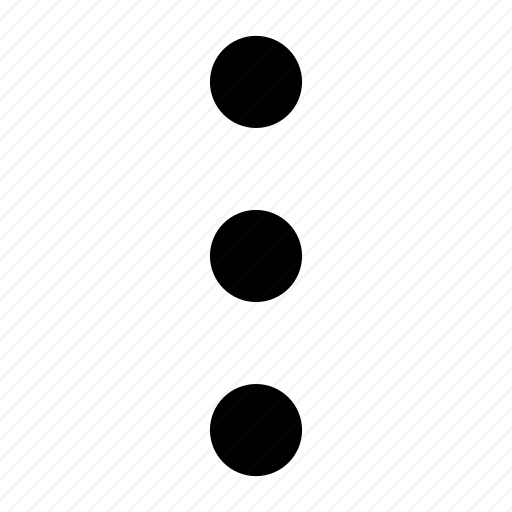 icon.
icon. - Select Add to Home Screen from the menu.
- Select Add Automatically or manually place the icon on your Home screen.