Member import
You can import members in to your ClubPal site at Admin > Membership > Import Members. From here select your CSV file containing the members to import.
The file must contain header row and be a maximum file size of 10Mb. If your CSV file is larger than this, it's recommended you split it in to smaller files.
Assign Fields
Once you've uploaded your file you'll be taken to the Assign Fields page. Here you will be shown a column of the fields in your CSV file labeled as Field. The second column contains the list of columns available in ClubPal and is labeled Mapped To. The last column contains sample data from the first record in your CSV file.
ClubPal will attempt to map your data for you but you can override the auto mapping to make sure each column is mapped correctly by setting the drop-down to the name of the property to set for each item. For any columns you don't want to import, set the drop-down to <Ignore>. These settings will be saved and used for any future imports.
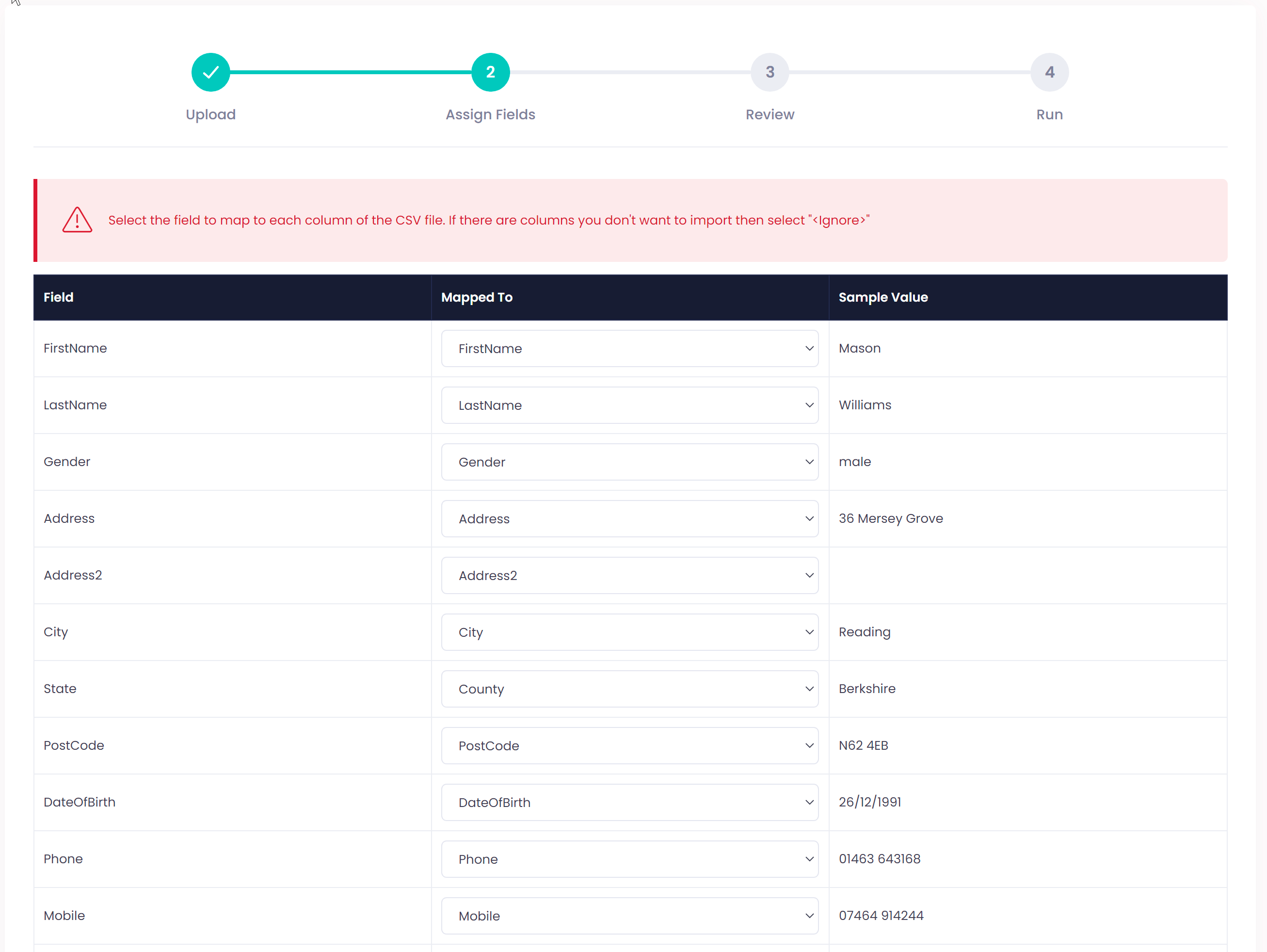
Review
Before the import runs, you can review your import including an overview of the numbers of records to import and the number of columns to import. You can also optionally set a flag to update existing users.
If you choose to update existing members, any existing members in the CSV file will have their information replaced with the data from the CSV.
When you're ready to start the migration you can click Start Import. You will be taken to the Import Status page where you can review the progress of the import.
As the import is run in the background it might take a few seconds until it starts. It's safe to leave this page at any time and the import will still happen in the background. You will receive a notification in the browser to let you know when this is complete, indicating if there were any errors.
Import History
You can check on the progress on an import and check for any errors on the Admin > Membership > Import History page. This overview will show you the status, number of records in the CSV and how many records succeeded and failed.
If there were any errors the first 10 will be show with details of the row and column that encountered an issue. If you wish to correct any errors then you can start a new import with an updated CSV file following the same process.
Available Fields
Below is a list of fields you can import. The fields marked with an * are required.
Required Fields
Email * The email address for the member.
FirstName * The members first name.
Optional Fields
LastName The members last name.
DateOfBirth The date of birth for the member in ISO 8601 format e.g. 1987-02-15T00:00:00Z
Gender The gender of the member. Possible values are Male, Female, M, F, NotSet
Address The first line of the members address.
Address2 A second line for the address.
City The members city or town.
State The state of county for the member.
PostCode The postal code for the member.
Phone The home phone number for the member.
Mobile The mobile phone number for the member.
EmergencyContact The name of the emergency contact for the member.
EmergencyContactNumber The contact phone number for the emergency contact.
MedicalConditions And medical conditions or allergies for the the imported member.
MembershipStatus The membership status for the member where applicable. Possible values are Guest, Trial, Pending, Active, Lapsed, Expired, Suspended.
MembershipExpires If the member has a start date for their membership it can be provided in ISO 8601 format e.g. 2020-12-31T00:00:00Z.
MembershipStarts The ISO 8601 format date that the membership expires e.g. e.g. 2020-01-01T00:00:00Z.
ConsentToContact Sets if the member has consented to receiving communications. Can be used to track GDPR compliance.